图纸批量添加电子印章
图纸签章是为了满足设计院等需要大量盖章工作的机构制作的一款实用工具,软件可以帮助用户批量在PDF、DWF等电子文档中添加电子印章,轻松完成图纸的盖章操作,大大提高用户的工作效率。KK下载站为您提供图纸签章 官方免费版下载,软件可以永久免费使用,有需要的朋友可以下载使用哦!
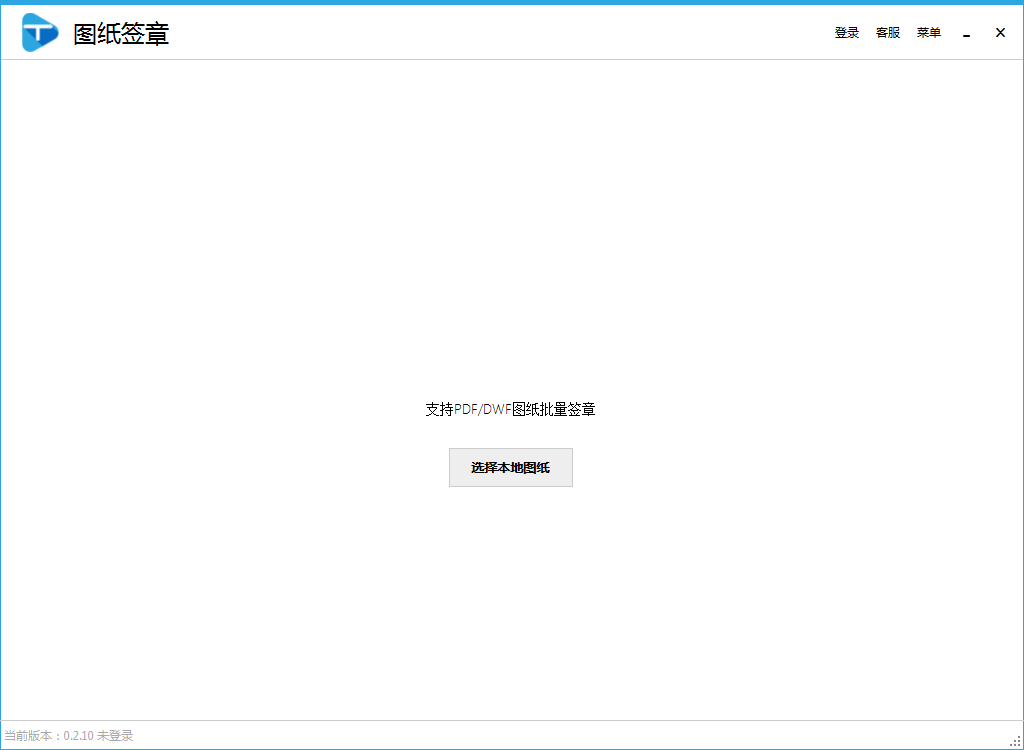

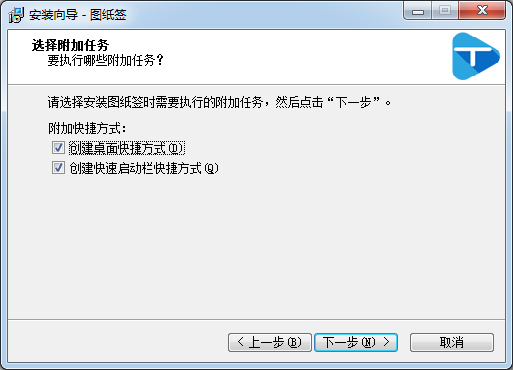
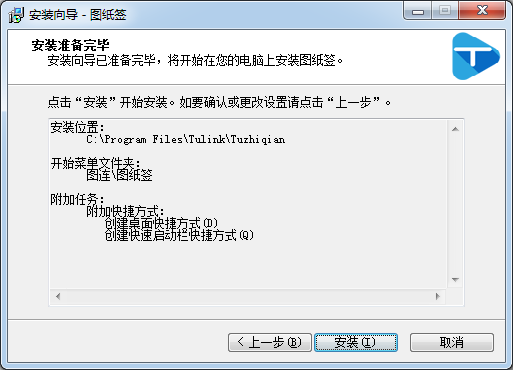
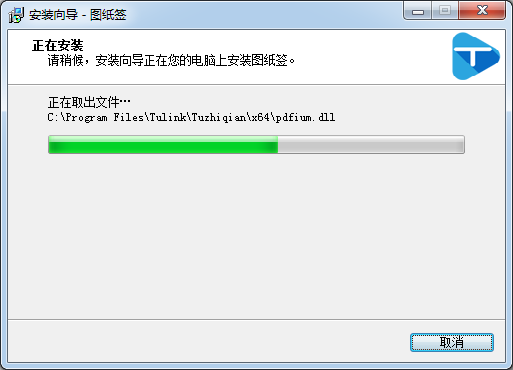
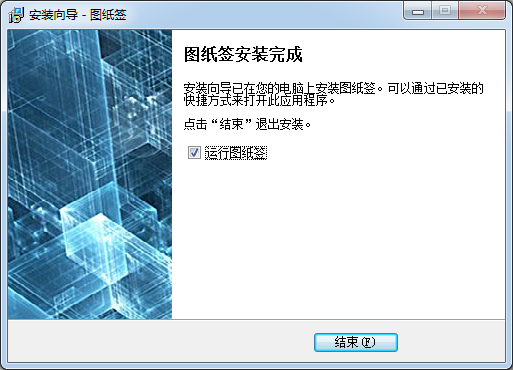
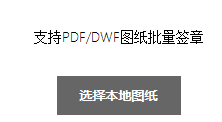
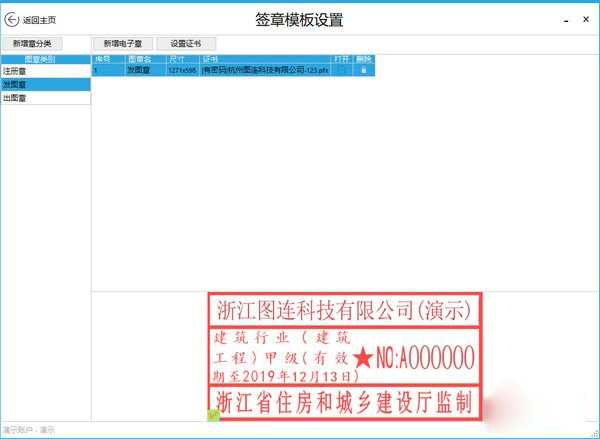
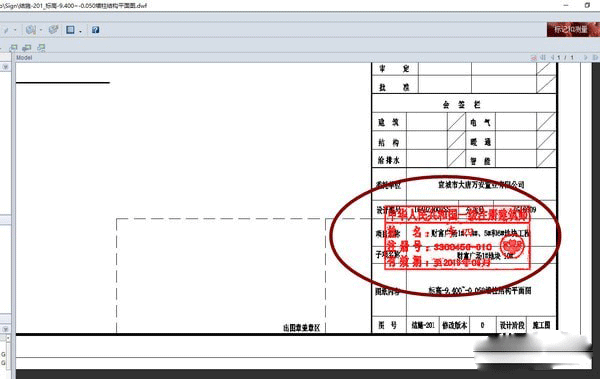
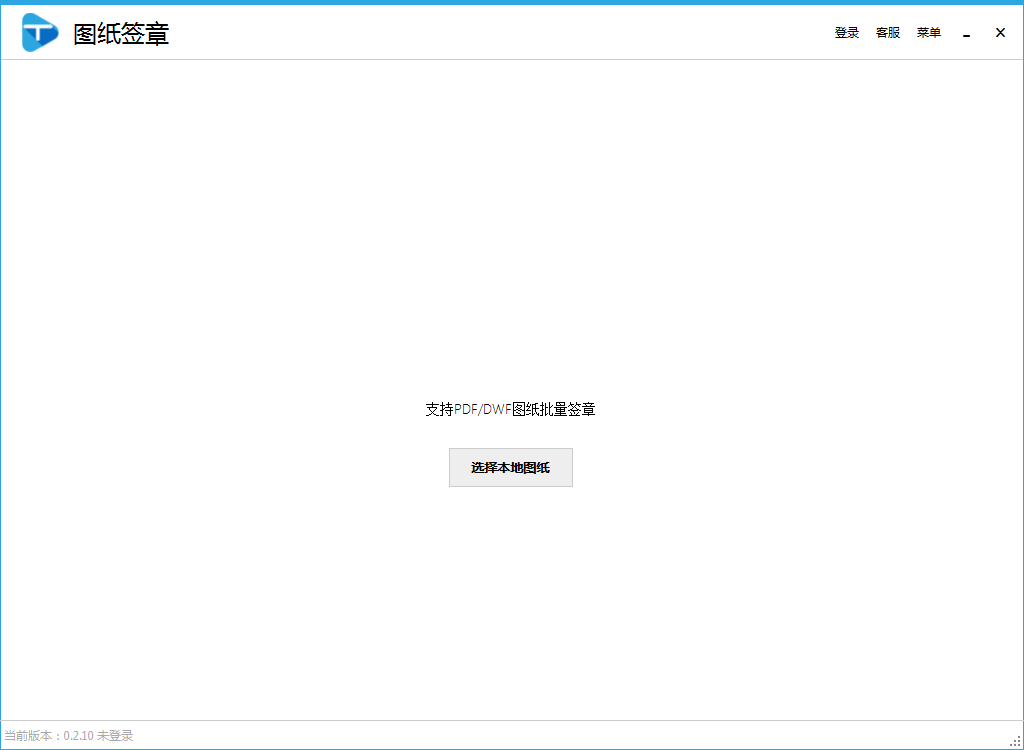
图纸签章安装教程
1.点击浏览选择安装位置,点击下一步

2.建议创建快捷方式,方便今后使用
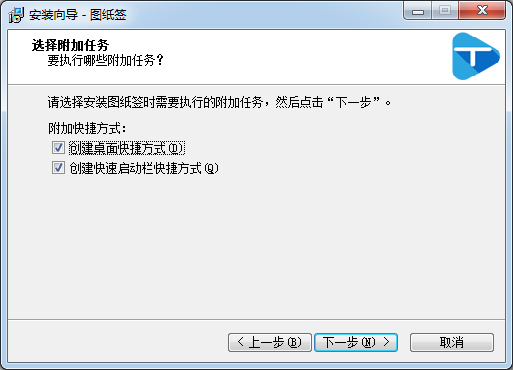
3.点击安装
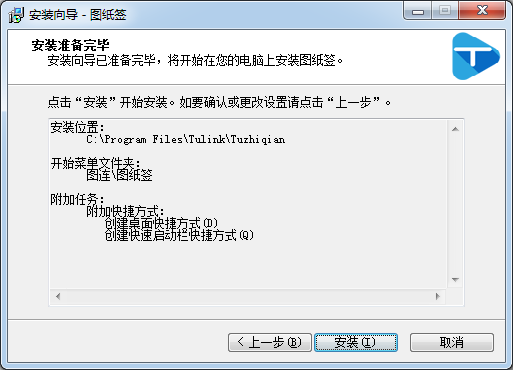
4.稍等片刻
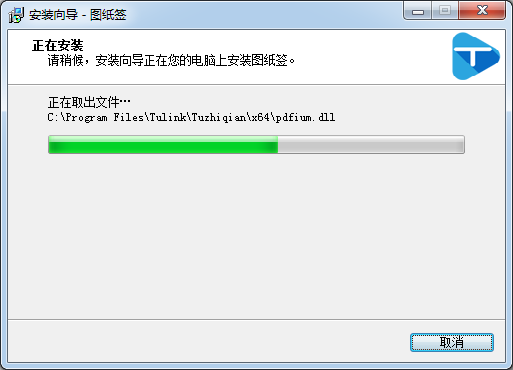
5.到这里,点击结束即可安装成功
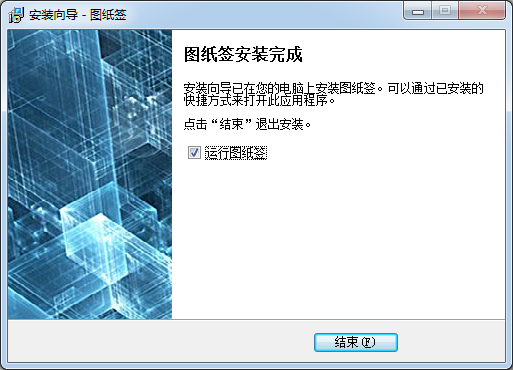
图纸签章使用说明
1.点击选择本地图纸
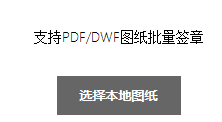
2.点击【批量盖章】按钮
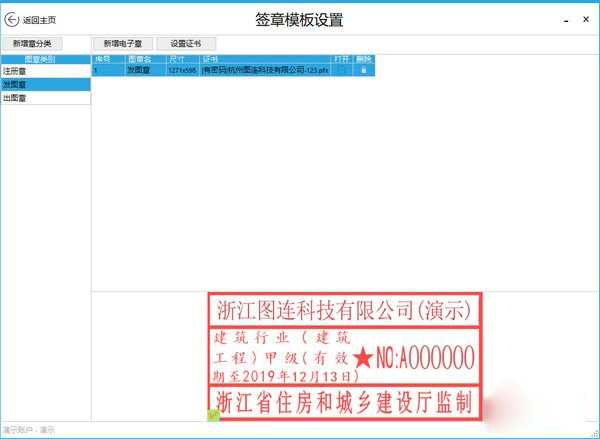
3.选择需要盖章的电子章
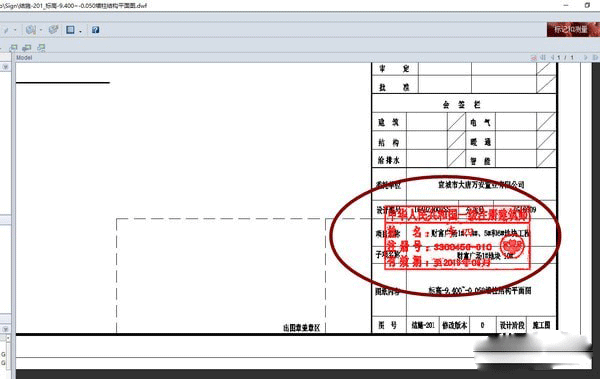
4.盖章完成,打开图纸
图纸签章软件特色
广泛适用:可以支持DWF/PDF两种格式电子图纸盖章,PDF还支持CA电子签名;
批量盖章:可以同时将注册章,出图章,发图章及其他章一次性批量盖章成功;
智能识图:可以同时对不同图幅的图纸进行批量盖章;
操作简单:只需点击“批量盖章”,即可完成盖章。
小编评测:图纸签章可以帮助用户快速对图纸进行盖章,在电子文档中批量添加电子印章,是一款非常实用的工具。
