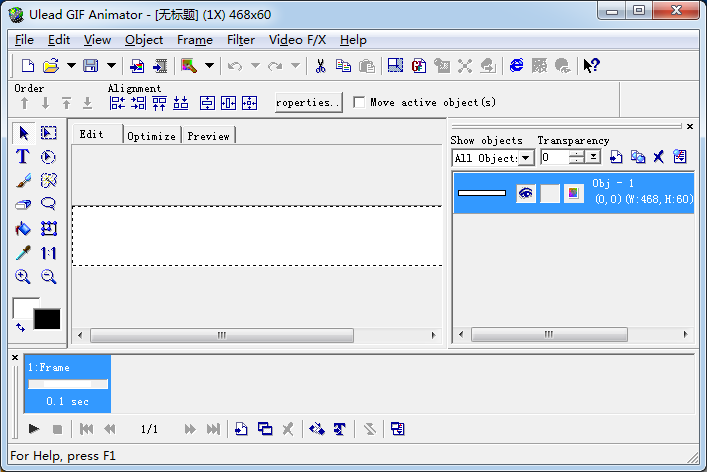
Ulead GIF Aimator安装教程
1.到本站下载安装Ulead GIF Aimator 5,打开安装程序,点击下一步继续安装
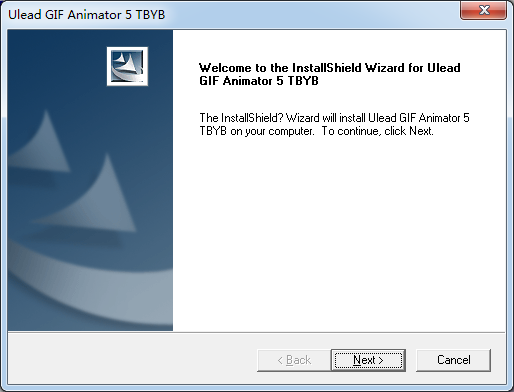
2.点击yes继续安装
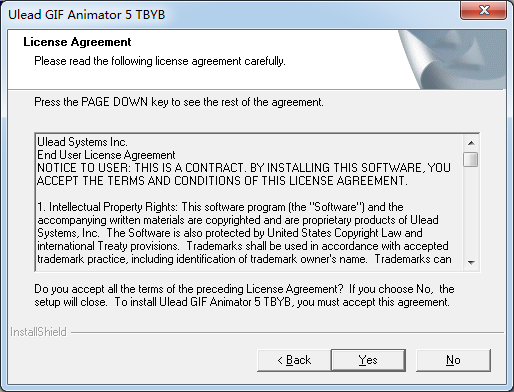
3.点击Browse浏览选择安装位置,点击next继续安装
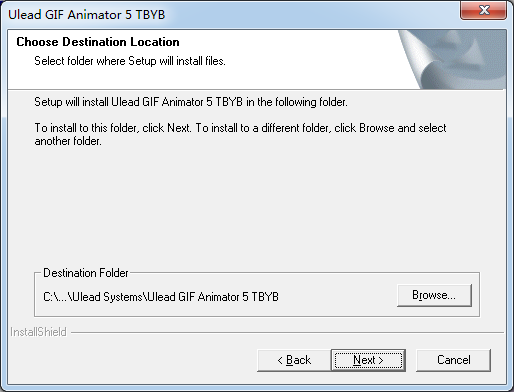
4.点击next继续安装
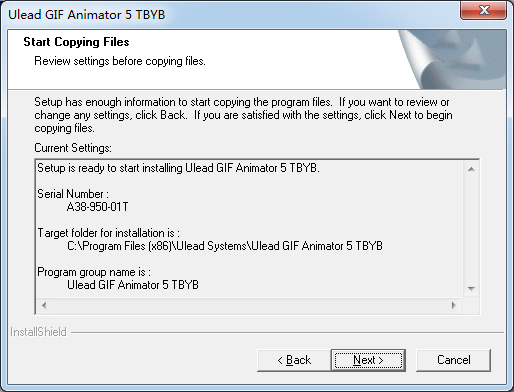
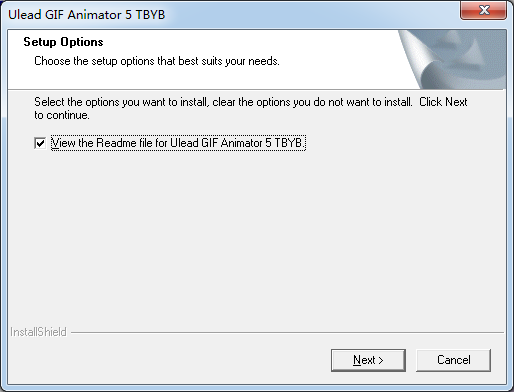
5.到这里,点击Finish即可安装成功
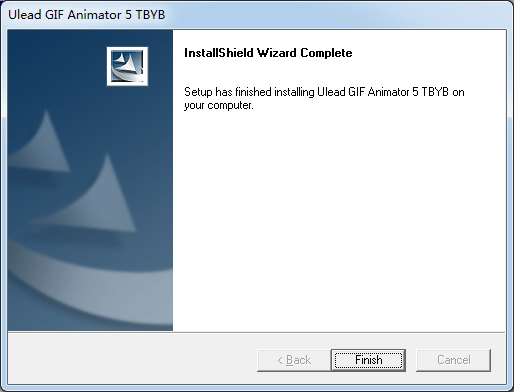
Ulead GIF Animator使用教程
1、点击打开图像。
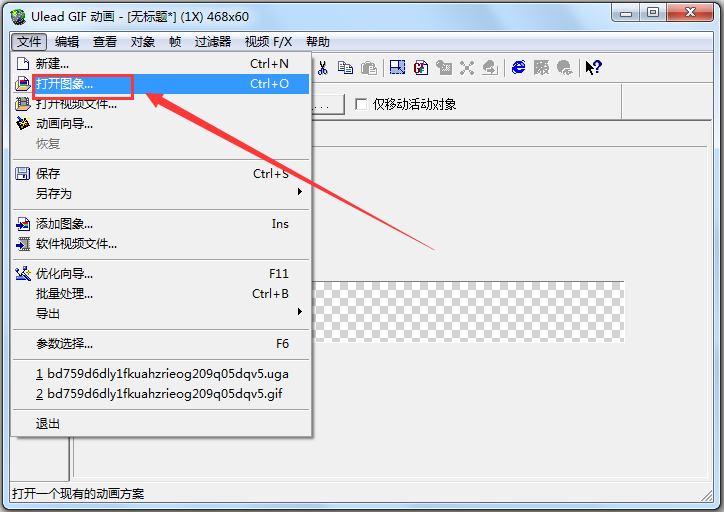
2、点击图标添加帧。
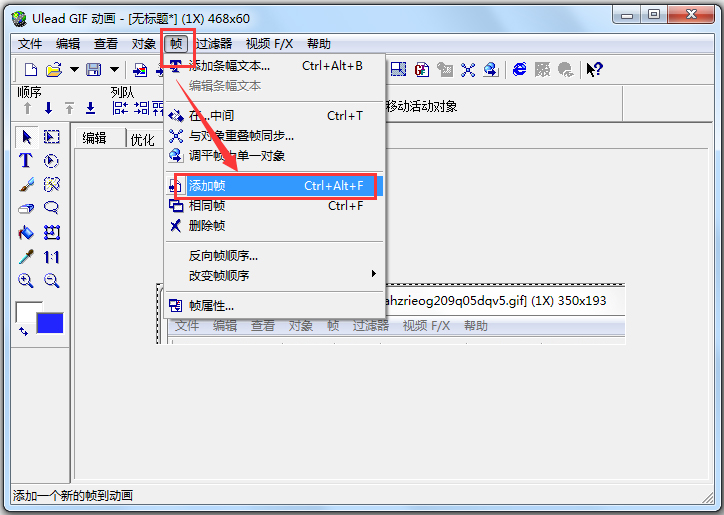
3、再次点击文件,然后选择添加图像。注意这一次不是打开图象。
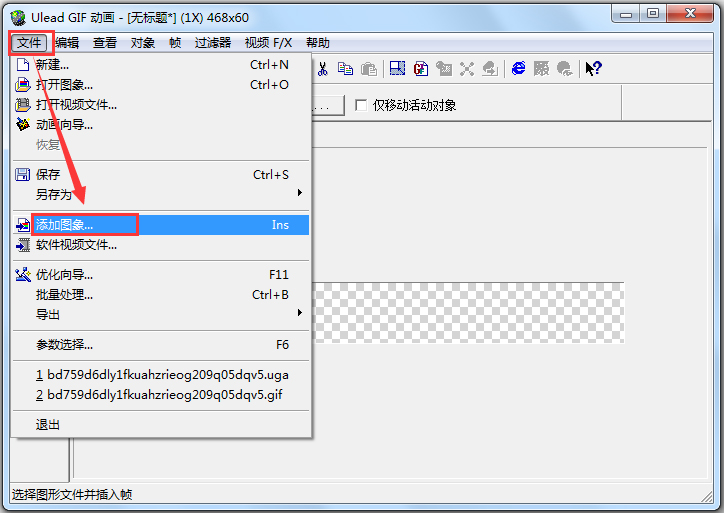
4、然后重复2、3步的操作,直至添加完所有图像为止。
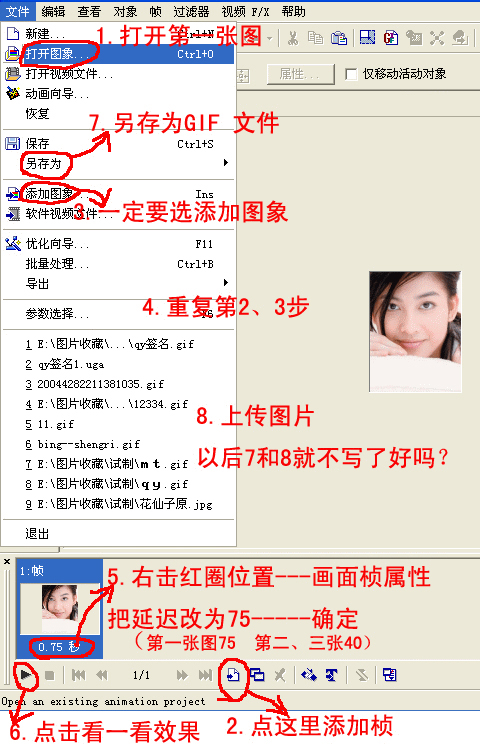
5、选择所有的图像,然后点击鼠标右键,选择画面帧属性。
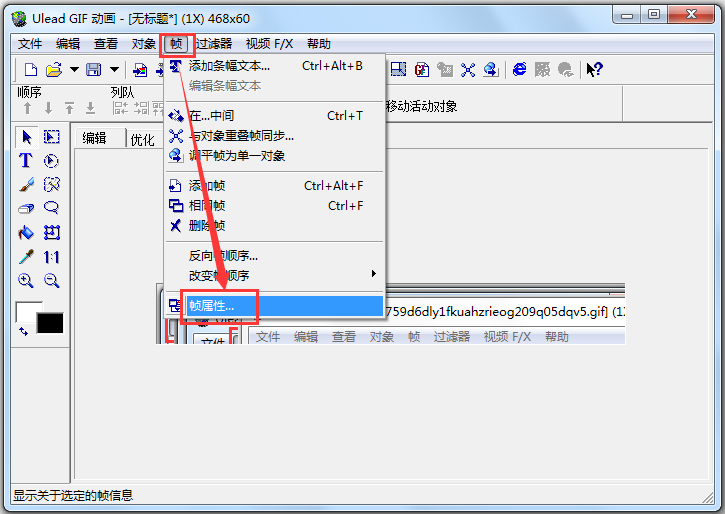
6、输入变幻的时间,设置图片变幻的快慢。最后点击确定。
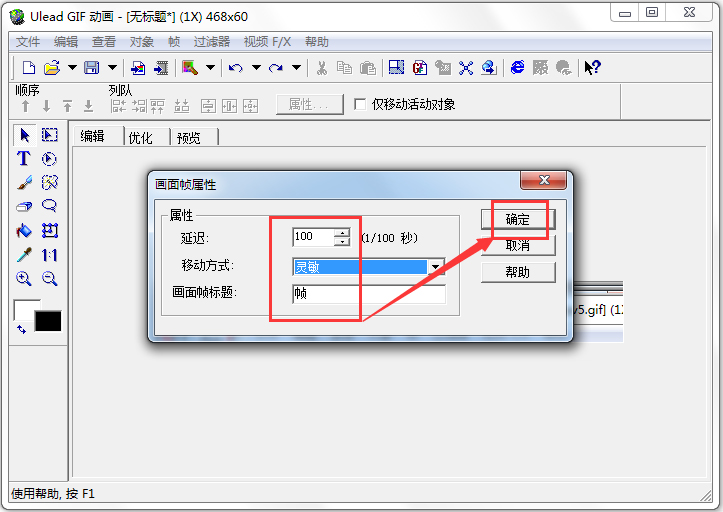
7、完成之后,可以点击如图所示的图标,进行播放看一下效果是否满意。
8、如果觉得还行,那么可以击文件——另存为——gif图。
Ulead GIF Animator软件特色
1、全新的界面。
UleadGIFAnimator的新界面使您的工作流程就像在流水线上处理产品一样,您需要用到的按钮和工具就能摸到。颜色面板被添加到工作空间,4个标签可以让你更好地编辑和优化图片图层。
2、方便工作方式。
你可以使用4个标签来快速切换你的工作进程,4个标签是:Compose(Compose),Edit(编辑),Optimize(优化)和预览(预览)。
3、增强图层显示。
你只需要点击一下鼠标,就可以轻松地以三种模式显示图像层了。
四、叠层方式。
Edit(Edit)标签使您能够使用层叠模式,在该模式下,您可以看到之前的图像位于当前图像下方,因此您可以更精确地进行操作。










