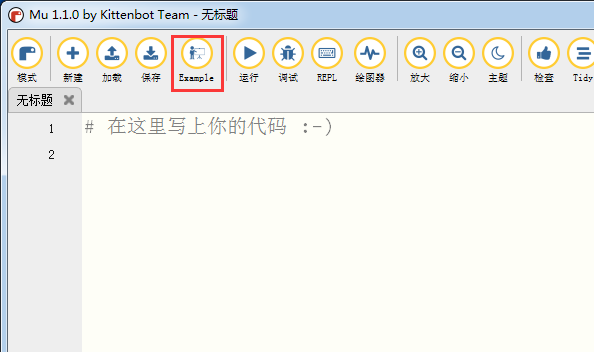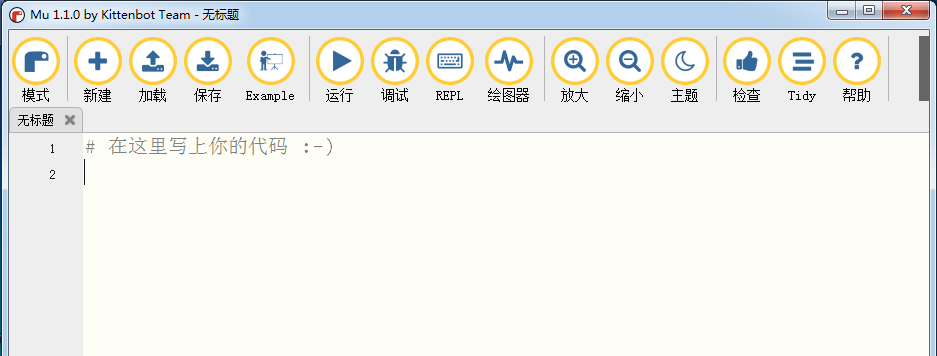
Mu Editor中文绿色版安装教程
1.到本站下载安装Mu Editor,打开安装程序,点击next继续安装

2.点击I Agree同意此协议,点击下一步
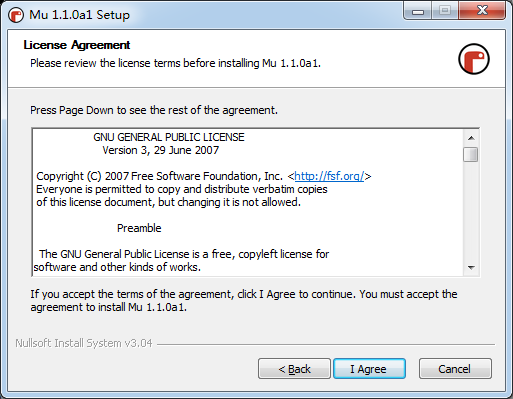
3.你可以默认软件安装位置,直接点击Install,或点击Browse选择安装位置
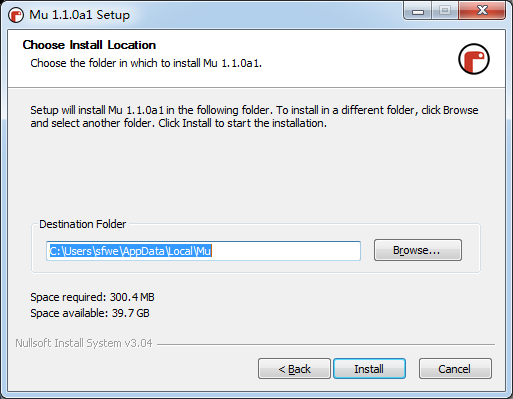
4.稍等片刻
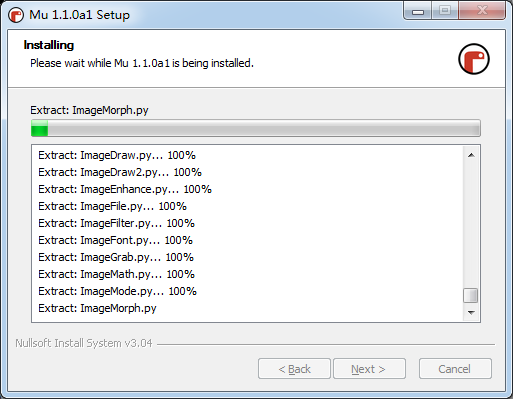
5.最后点击完成即可,软件安装完毕
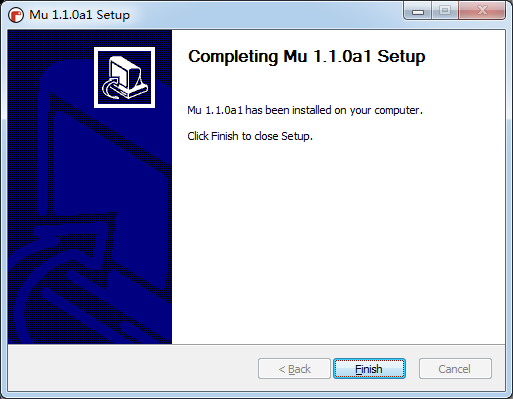
Mu Editor中文绿色版使用说明
点击后会自动启动安装流程,安装完成后在开始可以找到快捷启动图标。
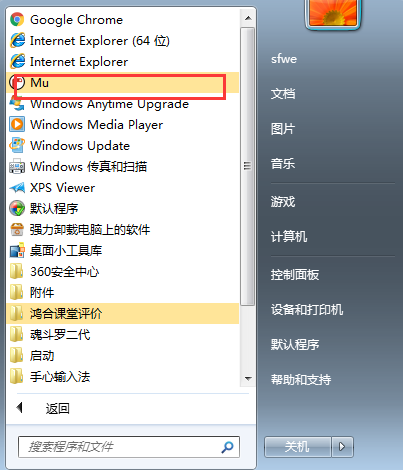
点击后就可以启动MUeditor了,在菜单栏中我们加入了一个新的例子按钮,也可以在kittenblock内用图形化模块生成的代码再在MU里面打开,效果是一样的。